Styled Components is another cool library, we can use to style any HTML elements and reuse them anywhere in our react application. There is a whole motivation section, why this library is a really good approach to use CSS in the JSX.
The purpose of styled-component is not meant to avoid using any other UI Framework like material-ui or semantic-ui. UI Frameworks are there to resolve the modular problem like creating a modal or expansion panel. With only CSS we can not create a modal, we need to make use of JavaScript. On the other hand, the styled-components is there only to write CSS in modern Javascript.
A closer competitor of the styled-component can be emotion.js or aphrodite.
Both the styled-component and the emotion has pretty much similar syntax but styled-component got a better performance.
On the other hand, the aphrodite got faster performance but in this case, we have to write CSS in the JS format. This could be a trade-off of using the styled-component over the aphrodite.
Advantages
- By default, the styled-components CSS styles are scoped to the local CSS class. Although we can override the limitations by using the createGlobalStyle.
- Increase code readability by providing scripted names. Instead of using
HTML DOM, in JSX we can explicitly name the component. - It reduces the amount of code loaded on each page. If we use a button with a styled component and that button is not loaded on a page, this CSS related to the button will not be loaded.
- Since the
styled-componentsprovide the unique names for each class, it ensures, the class name does not conflict with the global CSS or other libraries. - My most favorite feature is, we can use our JavaScript skills to dynamically do the property binding in the CSS.
- Like another library, it also provides theming support.
Implementations
Let’s actually implement these and seeing the advantages firsthand instead of reading some words.
Project Setup
Create a react app using cra,
npx create-react-app styled-componentsA react project will be created with the name styled-components.
Now delete every files and folder in the src directory and create two files, named index.js and App.js;
We will do our experiments in the App.js file. Our initial App.js file and index.js file will be following,
index.js
import React from 'react';
import ReactDom from 'react-dom';
import App from './App';
const root = document.getElementById('root');
ReactDom.render(<App />, root);
Code language: JavaScript (javascript)App.js
import React from 'react';
const App = () => <div>Yo!!</div>
export default App;
Code language: JavaScript (javascript)Module Installation
Now install the styled-components from npm registry,
yarn add styled-components
Your First Styled Component
Since we already installed the styled-components module in the project, lets import it in the App.js.
After importing, the App.js file will be,
import React from 'react';
import styled from 'styled-components';
const App = () => <div>Yo!!</div>
export default App;
Code language: JavaScript (javascript)First, we create a styled title component,
const Title = styled.h1`
color: red;
font-size: 5rem;
`;
Code language: JavaScript (javascript)We can use this Title styled component in the App.js like,
const App = () => <Title>Yo!!<Title/>;
Code language: JavaScript (javascript)We can notice the style changes in the browser.
Let’s create another section styled component and use it as a wrapper of Title component.
Our Section component can be,
const Section = styled.section`
border: 2rem solid green;
`;
Code language: JavaScript (javascript)We can use this Section styled component as following,
const App = () => <Section><Title>YO!!</Title></Section>;
Code language: JavaScript (javascript)Our final code with Title and Section styled component should look like the following,
import React from 'react';
import styled from 'styled-components'
const Title = styled.h1`
color: red;
font-size: 5rem;
`;
const Section = styled.section`
border: 2rem solid green;
`;
const App = () => <Section><Title>YO!!</Title></Section>;
export default App;
Code language: JavaScript (javascript)Passing Props
Let’s consider a scenario when we can have a re-useable button component. It could be
- Default type with black color text
- Primary type with green color text
In this case, we have to pass the props to the styled component and determine the text color according to the props.
First, create a re-usable button component,
import React from 'react';
import styled from 'styled-components';
const StyledButton = styled.button`
color: ${({ primary }) => (primary ? 'green' : 'black')};
`;
const Button = ({ primary, children }) => <StyledButton primary={primary}>
{children}
</StyledButton>
Code language: JavaScript (javascript)Here, in the StyledButton, we receive the props primary and rendering the color accordingly.
We can test the button component from the parent component by,
import React from 'react';
// import Button if it is in different file or folder
const App = () => <>
<Button primary>Primary Button</Button>
<Button>Default Button</Button>
</>;
Code language: JavaScript (javascript)In the browser, there should be two buttons, one primary with green color and another button with default black color.
A complete code should look like the followings,
import React from 'react';
import styled from 'styled-components'
const StyledButton = styled.button`
color: ${({ primary }) => (primary ? 'green' : 'black')};
`;
const Button = ({ primary, children }) => <StyledButton primary={primary}>
{children}
</StyledButton>
const App = () => <>
<Button primary>Primary Button</Button>
<Button>Default Button</Button>
</>;
export default App;
Code language: JavaScript (javascript)Nested CSS Implementation
There is a helper method in styled-components named css. This can be used to render nested CSS in the styled component.
Let’s consider a scenario where we have a re-usable button component. If the button is primary, the background color will be green and the text color will be white.
In this case, we can take two approaches,
First Approach (Not Ideal)
import React from 'react';
import styled from 'styled-components';
const StyledButton = styled.button`
color: ${({ primary }) => (primary && 'white')};
background-color: ${({ primary }) => (primary && 'green')};
`;
const Button = ({ primary, children }) => <StyledButton primary={primary}>
{children}
</StyledButton>
Code language: JavaScript (javascript)You might notice, we have to use two methods in the template literals for the same condition. We can make use of the css helper method in this case.
Second Approach (Ideal One)
import React from 'react';
import styled, { css } from 'styled-components';
const StyledButton = styled.button`
${({ primary }) => (primary && css`
color: white;
background-color: green;
`)};
`;
const Button = ({ primary, children }) => <StyledButton primary={primary}>
{children}
</StyledButton>
Code language: JavaScript (javascript)Our final code should be followings,
import React from 'react';
import styled, { css } from 'styled-components'
const StyledButton = styled.button`
${({ primary }) => (primary && css`
color: white;
background-color: green;
`)};
`;
const Button = ({ primary, children }) => <StyledButton primary={primary}>
{children}
</StyledButton>
const App = () => <>
<Button primary>Primary Button</Button>
<Button>Default Button</Button>
</>;
export default App;
Code language: JavaScript (javascript)In the browser, we should see two buttons, one primary button, white text with green background and another should be the default button.
Extending Styles
In our project, almost always we use 3rd party UI library, like Material-UI, semantic-UI, bootstrap, etc. These libraries already have a styled component. We often use these stock designs and sometimes have to tweak them a little bit.
For example, let’s consider we already have a button that is properly styled. This button can come from some 3rd party library or our custom-designed library. Now we will extend this already styled button component.
First assume, we already have a styled button,
import styled from 'styled-components';
const ExistingStyledButton = styled.button`
color: white;
background-color: green;
`;
Code language: JavaScript (javascript)This ExistingStyledButton can be a button that comes from the semantic UI or the material UI. In this button, we want to add the border to the button and we will call it MyButton.
import styled from 'styled-components';
const ExistingStyledButton = styled.button`
color: white;
background-color: green;
`;
const MyButton = styled(ExistingStyledButton)`
border: 1rem solid red;
`;
Code language: JavaScript (javascript)Here, we pass the existing button to the styled component and add the additional CSS.
Our final code can be as follows,
import React from 'react';
import styled from 'styled-components';
const ExistingStyledButton = styled.button`
color: white;
background-color: green;
`;
const MyButton = styled(ExistingStyledButton)`
border: 1rem solid red;
`;
const Button = ({ children }) => <MyButton>{children}</MyButton>
const App = () => <Button>My Over Ride Styled Button</Button>
export default App;
Code language: JavaScript (javascript)In the browser, we should see a button with a red border.
Reuseable Styled Components
We might want to use a re-useable styled component. For example, we want to have a certain margin in a couple of components. Since after all, styled-components are component, we can create a wrapper component and use it where necessary.
Let’s create a reusable wrapper component,
import styled from 'styled-components';
const Wrapper = styled.span`
border: 1rem solid red;
`;
Code language: JavaScript (javascript)Now we can use this Wrapper in multiple components,
import React from 'react';
import styled from 'styled-components';
const Wrapper = styled.span`
border: 1rem solid red;
`;
const App = () => <>
<Wrapper>
Hello
</Wrapper>
<Wrapper>
<button>Click Me</button>
</Wrapper>
</>
export default App;
Code language: JavaScript (javascript)In the browser, we should see a text and a button with a red border, that is coming from the wrapper component.
Hover Effects
We can adjust CSS for the hover effect. Let’s consider a button, on hover, it turns green.
import styled from 'styled-components';
const StyledButton = styled.button`
&:hover: {
background-color: green;
}
`;
Code language: JavaScript (javascript)If we use the StyledButton as followings,
import React from 'react';
import styled from 'styled-components';
const StyledButton = styled.button`
&:hover {
background-color: green;
}
`;
const Button = ({ children }) => <StyledButton>{children}</StyledButton>
const App = () => <Button>Get Hover Effect</Button>;
export default App;
Code language: JavaScript (javascript)In the browser, we should see a button with a hover effect.
Using Class
We can use classes inside the styled component. This class will be scoped inside the styled component.
Let’s create a styled component with a class,
import styled from 'styled-components';
const StyledButton = styled.button`
& .greenText {
color: green;
}
`;
Code language: JavaScript (javascript)We can use this StyledButton as follows,
import React from 'react';
import styled from 'styled-components';
const StyledButton = styled.button`
& .greenText {
color: green;
}
`;
const Button = ({ children }) => <StyledButton>
{children}
<p className="greenText">Green Text Class Implementation</p>
</StyledButton>;
const App = () => <Button>Hello</Button>;
export default App;
Code language: JavaScript (javascript)We should see a green color text inside the button.
Key Frames For Animations
To create animations, the styled-components provide a helper method keyframes.
Let’s create a fade-in animations using the keyframes,
import { keyframes } from 'styled-components';
const fadeIn = keyframes`
0% {
opacity: 0;
}
100% {
opacity: 1;
}
`;
Code language: JavaScript (javascript)Traditionally, we should put the fadeIn animation functionalities in a reusable directory.
We can use this fadeIn animation in a div as follows,
import React from 'react';
import styled, { keyframes } from 'styled-components';
const fadeIn = keyframes`
0% {
opacity: 0;
}
100% {
opacity: 1;
}
`;
const AnimatedDiv = styled.div`
animation: 2s ${fadeIn} ease-in;
`;
const App = () => <AnimatedDiv>Welcome to Fade in Animation</AnimatedDiv>
export default App;
Code language: JavaScript (javascript)In the browser, if we reload the page, we should notice the fade-in animations.
Animations Effect
There could be a requirement to show animations on some CSS effect. Here we will show the fade animations in the hover effect.
The FadeIn effect,
import { keyframes } from 'styled-components';
const FadeIn = keyframes`
0% {
opacity: 0;
}
100% {
opacity: 1;
}
`;
Code language: JavaScript (javascript)A styled component, and its wrapper;
import styled from 'styled-components';
const StyledDiv = styled.div`
background-color: green;
`;
const WrapperComponent = styled.div`
&:hover ${StyledDiv} {
background-color: red;
animation: 2s ${FadeIn} ease-in;
}
`;
Code language: JavaScript (javascript)Our final codebase should look like the followings,
import React from 'react';
import styled, { keyframes } from 'styled-components';
const FadeIn = keyframes`
0% {
opacity: 0;
}
100% {
opacity: 1;
}
`;
const StyledDiv = styled.div`
background-color: green;
`;
const WrapperComponent = styled.div`
&:hover ${StyledDiv} {
background-color: red;
animation: 2s ${FadeIn} ease-in;
}
`;
const App = () => <WrapperComponent>
<StyledDiv>Hello</StyledDiv>
</WrapperComponent>
export default App;
Code language: JavaScript (javascript)In the browser, we should see the hover effect with animation.
Passing Attributes
Using styled-components we can override attributes to the styled component using the attrs method.
By default, the anchor tag does not open a URL in a new tab. With an attribute target with value _blank, it opens the URL in a new tab. Let’s create a styled component with the _blank as a target value,
const styled from 'styled-components';
const StyledLink = styled.a.attrs(() => ({ target: '_blank' }))`
color: green;
`;
Code language: JavaScript (javascript)We can use this StyledLink as the followings,
import React from 'react';
const styled from 'styled-components';
const StyledLink = styled.a.attrs(() => ({ target: '_blank' }))`
color: green;
`;
const App = () => <StyledLink href='https://www.google.com'>Google</StyledLink>
export default App;
Code language: JavaScript (javascript)In the browser, if we click the link, it should open in the new tab.
Global Styles
To provide global styles we can make use of createGlobalStyle.
Here, we first create a global style and inject the styles into the index.js file in the react app.
Let’s create a global style,
import { createGlobalStyle } from 'styled-components';
const GlobalStyle = createGlobalStyle`
html {
border: 1rem solid red;
}
`;
Code language: JavaScript (javascript)Although we can inject the styles any place, index.js is the ideal place to inject the global styles. We should also consider placing the global styles file in the theming directory.
Now we should inject the GlobalStyle in the index.js,
import React from 'react';
import ReactDom from 'react-dom';
import { createGlobalStyle } from 'styled-components';
import App from './App';
const GlobalStyle = createGlobalStyle`
html {
border: 1rem solid red;
}
`;
const root = document.getElementById('root');
ReactDom.render(<>
<GlobalStyle />
<App />
</>, root);
Code language: JavaScript (javascript)With this setup, if we go to the browser and reload the application, we should see the red border.
Theming
We can use a theme with styled components. When we inject a theme using theme provider to a styled component, it will be available to all our styled-components.
Let’s define a theme,
const theme = {
colors: {
primary: 'green',
danger: 'red'
}
};
Code language: JavaScript (javascript)Using theme provider, now we will inject the theme in the index.js as,
import React from 'react';
import ReactDom from 'react-dom';
import { ThemeProvider } from 'styled-components';
import App from './App';
const theme = {
colors: {
primary: 'green',
danger: 'red'
}
};
const root = document.getElementById('root');
ReactDom.render(<ThemeProvider theme={theme}><App /></ThemeProvider>, root);
Code language: JavaScript (javascript)Now we can make use of the themes in the App component as followings,
import React from 'react';
import styled from 'styled-components';
const StyledDiv = styled.div`
color: ${({ theme }) => theme.colors.primary}
`;
const App = () => <StyledDiv>Color From Theme</StyledDiv>;
export default App;
Code language: JavaScript (javascript)In the browser, we should see the text of green color, that is coming from the theme.
Some Best Practices
- For nested CSS styles, should use
csshelper, provided bystyled-componentslibrary - End of the day, these are styled-components, we should use define them outside of the component and the name should start with an Upper case letter.
- Theming and global CSS should go to a directory that provides the theming support.
Conclusion
Hope this will give a brief idea of how the styled component can install and use in the react application. Feel free to leave any comments for clarification, changes, or improvements. Also, you can contact with iXora Solution expert teams for any consultation or coordination from here.
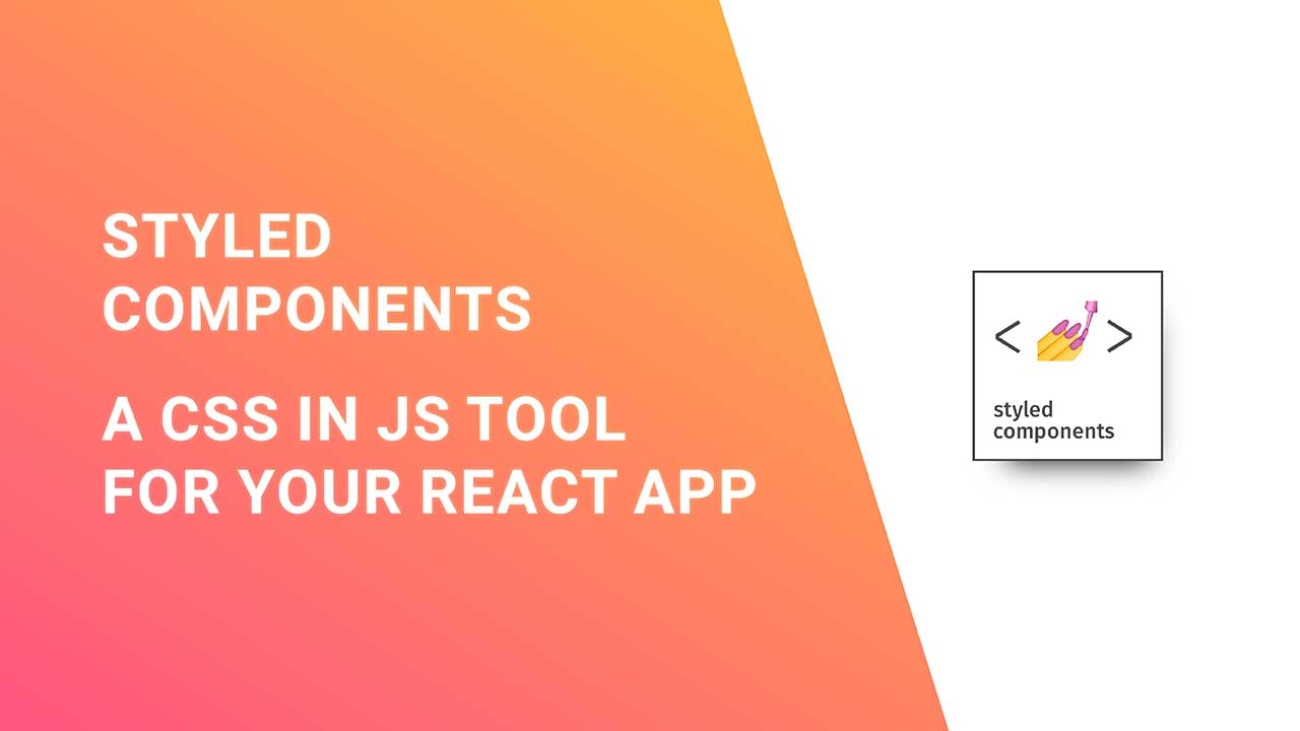
Add a Comment